Gemini AI Can Now Access Your WhatsApp and Messages – Here’s How to Disable It Immediately
Gemini AI Can Now Access Your WhatsApp and Messages – Here’s How to Disable It Immediately If you’re an Android user, you may have noticed some recent changes with the integration of Google’s Gemini AI—and they’re raising eyebrows. According to multiple reports, Gemini AI may now have access to your messages, apps, and even WhatsApp, starting this week.So, what does that mean for your privacy? And more importantly, how can you disable it if you’re not comfortable with AI monitoring your personal data? Let’s break it down. What Is Gemini AI and Why Is It Accessing Your Messages? Gemini is Google’s advanced AI assistant, replacing the older “Google Assistant” on many Android devices. It’s designed to deliver smarter, more contextual responses and streamline your daily tasks using on-device intelligence. However, in doing so, Gemini now requests access to: Your messages and SMS Installed apps WhatsApp messages and notifications Calendar and contacts Device activity and usage patterns The goal? Gemini wants to become more helpful. But for many, that also means less privacy. Why You Should Be Concerned While AI assistants can be convenient, giving them access to personal chats and private data can be risky. This opens the door to: Misuse of personal information Data collection for targeted advertising Unintended sharing of sensitive conversations Notifications being read and processed by AI And for those using WhatsApp, this level of access could feel like a breach of encrypted privacy. How to Disable Gemini AI Access to WhatsApp and Messages If you’d prefer to keep your personal messages private, here’s how you can disable Gemini AI from accessing them: Open the Settings app on your Android phone. Go to Apps > Default Apps > Digital Assistant App. Select Device Assistance App and change it from Gemini to None or back to Google Assistant. Go back to the Gemini App under Apps and tap on Permissions. Revoke access to SMS, Notifications, Contacts, and any other sensitive data. Also go to Settings > Privacy > Notification Access and disable Gemini from reading notifications. These simple steps can help you regain control over your personal data and limit Gemini’s reach on your device. Conclusion Gemini AI might be powerful, but that doesn’t mean it should have full access to your messages and apps without clear consent. Whether you’re concerned about privacy or just want to manage what your AI can see, following the steps above can help you stay protected. Keep your data safe. Stay informed. And take control of your device.
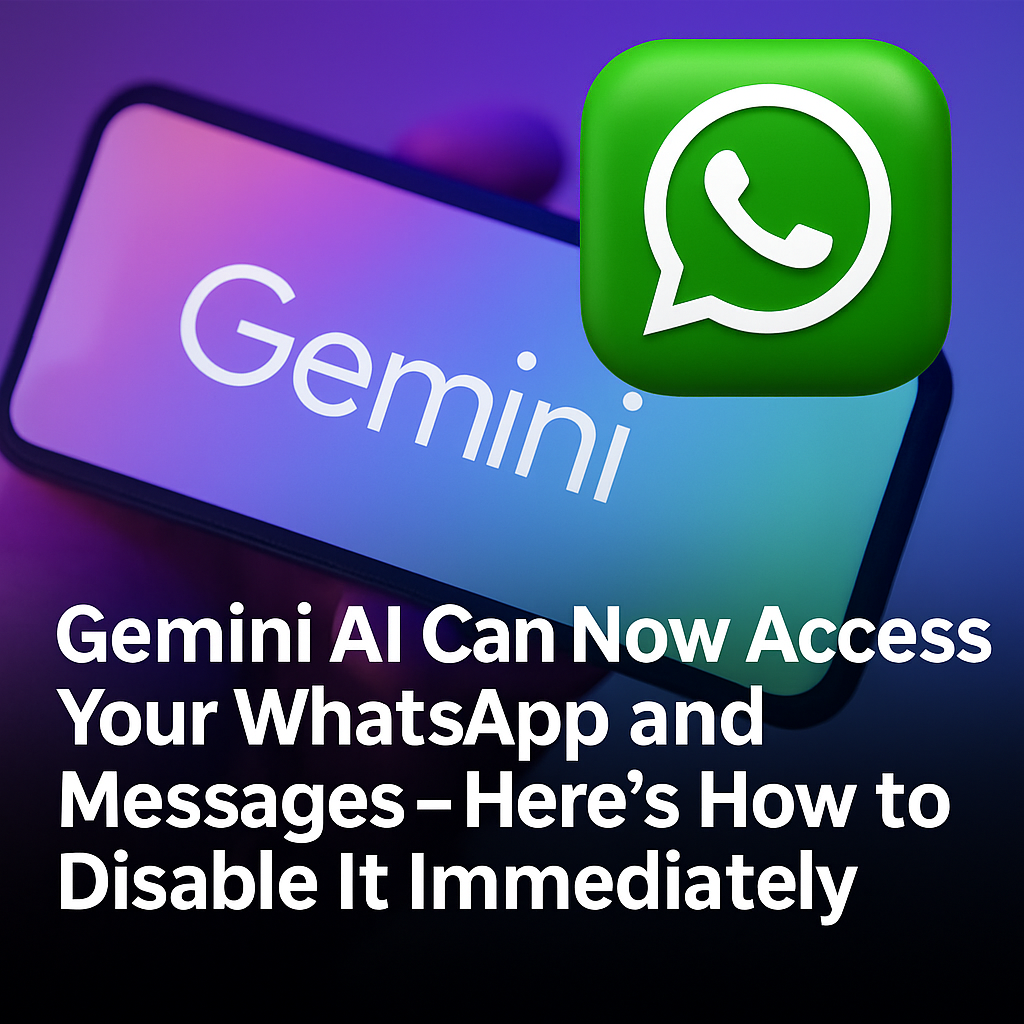
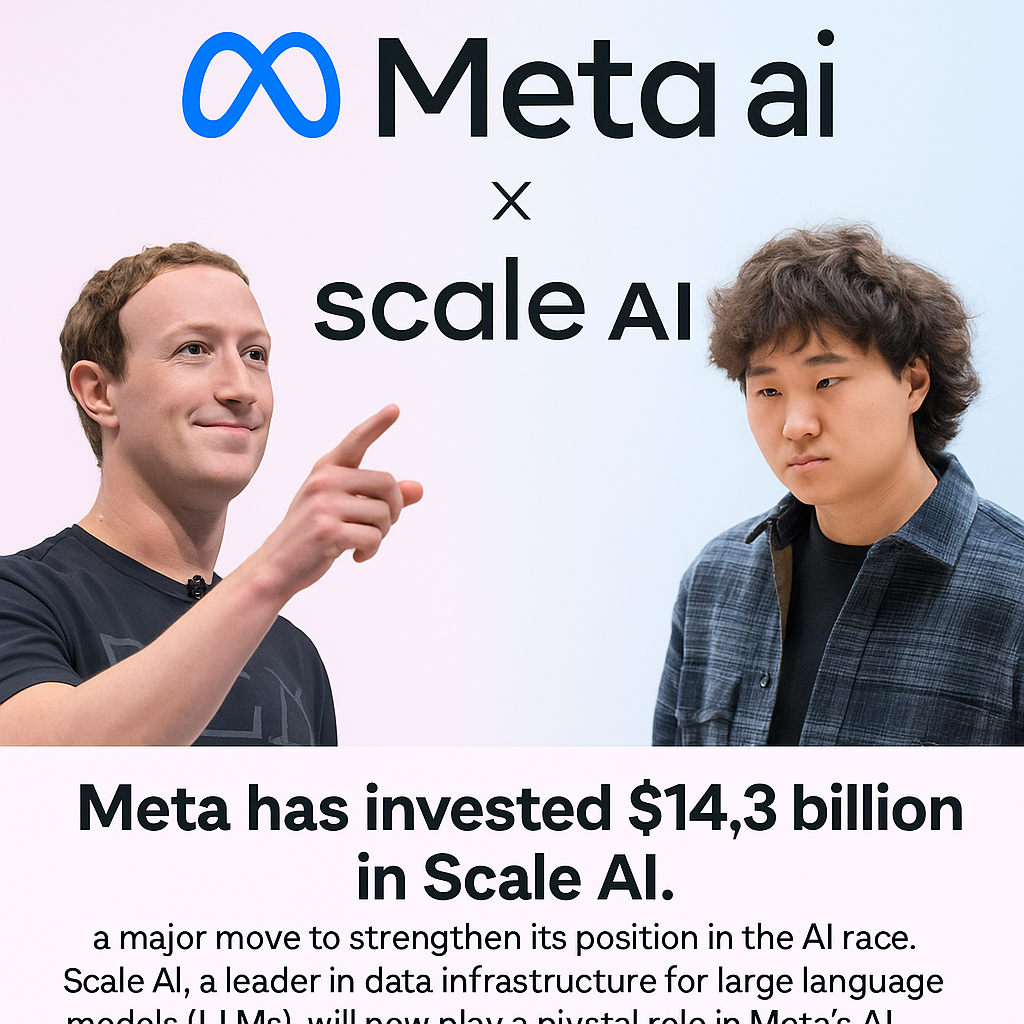
Comments ( 0 )